
Arduino Workshop by John Boxall
While “thumbing” through an online version of the book Arduino Workshop by John Boxall I ran across Chapter 10, which has the title Accepting User Input with Touchscreens.
“Yeah, right,” I thought to myself. “That sounds easy … not!”
Within a couple pages I became an instant believer … and hopped online to order the necessary hardware.
Mr. Boxall demonstrated various techniques using a replacement touchscreen for a Nintendo DS game console. He recommended SparkFun part number LCD-08977, but $9.95 was way more than I was willing to spend. Instead, I ordered a pair of “New Touch Screen Replacement part For Nintendo DS LITE” items on eBay for $5.50 — shipped! (About a week later I ordered another pair of screens from a different eBay reseller for $3.42 — also including shipping.)
My first pair of screens arrived within a week, but I had to wait a few more days for the separate connectors that I thought would help me integrate them into Arduino-based circuits. I should have realized that the separate connectors would be way too small for me to work with. Lesson learned.
The second bit of hardware that Mr. Boxall recommended was another SparkFun item: a Nintendo DS Touch Screen Connector Breakout board (part number BOB-09170). This gizmo makes it easy to plug a touchscreen into perfboard or a solderless breadboard, which is exactly what I wanted. But like its slightly nicer counterpart from adafruit (Product ID 334) the breakout board costs about $4.00 (not including shipping). Being the tightwad that I am, and being too impatient to place and wait for yet another order, I decided to take a risky detour….
It seemed to me that I should be able to fashion my own “connector” by soldering wires onto the contact pads at the end of the ribbon connector and binding them into a nice package. But I would have to use something other than the 24-gauge stranded hookup wire that I normally make connections with:
I dug through my stuff until I unearthed some enamelled “magnet wire” that I had bought some years ago and never really used:
Before trying to solder anything to the tiny pads on the touchscreen connector, I needed a suitable tip for my soldering iron. Luckily, I had 2 small tips that were “near twins”, so I ground and sanded one of them down to a point:
I cut short lengths of the 26-gauge (green) wire off the spool, scraped some enamel off the ends, and tried to solder them to the pads on the ribbon cable connector … but the wire was a little too thick.
I switched to the 30-gauge (red) wire and tried again. In addition to using thinner wire, I found that orienting every other wire in the opposite direction gave me more room to do the soldering. When all 4 wires were soldered to the connector, I bent the 2 “inward” wires over so all the wires would point away from the touchscreen:
The next step was to solder 4 lengths of my “go to” 24-gauge hookup wire to the magnet wires:
Then I used a lighter to apply the affix heat-shrink tubing around each connection.
Finally, I wrapped some electrical tape around the “bundle” and added Dupont Connectors to the other ends of the hookup wires:
I plugged the completed assembly into an Arduino Uno (clone) and uploaded the first sketch from Chapter 10 of Arduino Workshop. It worked!
= = = = = = = = = = = = = = = = = = = = = = = = = = = = = = = =
At this point, the sharp-eyed among you will say, “Wait a minute … the touchscreen in that last photo has a totally different connection!” And you’ll be right.
Here’s what happened….
After getting the original connection method to work, I “closed the lab” and did other things for the rest of the evening. In the morning, I decided to replace the black electrical tape with duct tape. The black tape didn’t stick to itself very well, and I wanted that connection to be permanent. To make a long story short, I made things worse by tearing the actual ribbon cable in the process, so I desoldered all the wires and snipped off the end of the cable:
Taking a hint from a video on YouTube, I (patiently!)used an Exacto knife to scrape some of the insulating layer away from the underside of the large copper traces, where the cable exits the touchscreen:
It was a simple matter to solder the original hookup wires to the exposed copper “pads”:
Heat-shrink tubing was not the right solution for protecting the new solder joints, so I turned to another oft-used material: epoxy! Squeeze out equal parts, mix thoroughly, apply, and wait for it to dry.
DONE!
Am I planning to rig up the other 3 touchscreens the same way? Not on your life! I’m waiting for 3 SparkFun breakout boards to arrive in the mail. Including shipping, I paid (“Cough!”) $15.78 for them, which is 2.5 times what I paid for the touchscreens themselves. Grrr!
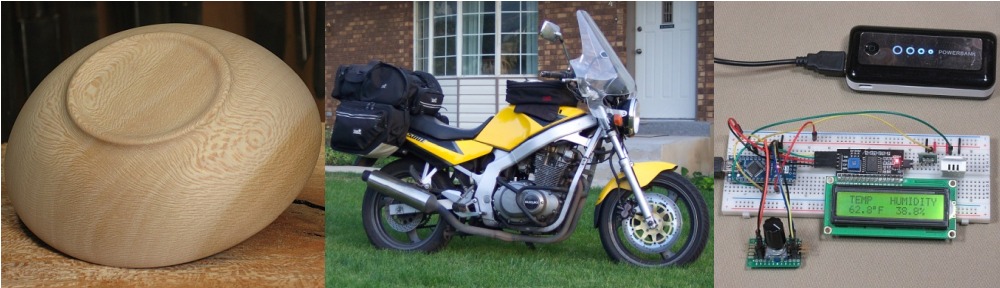
















You must be logged in to post a comment.